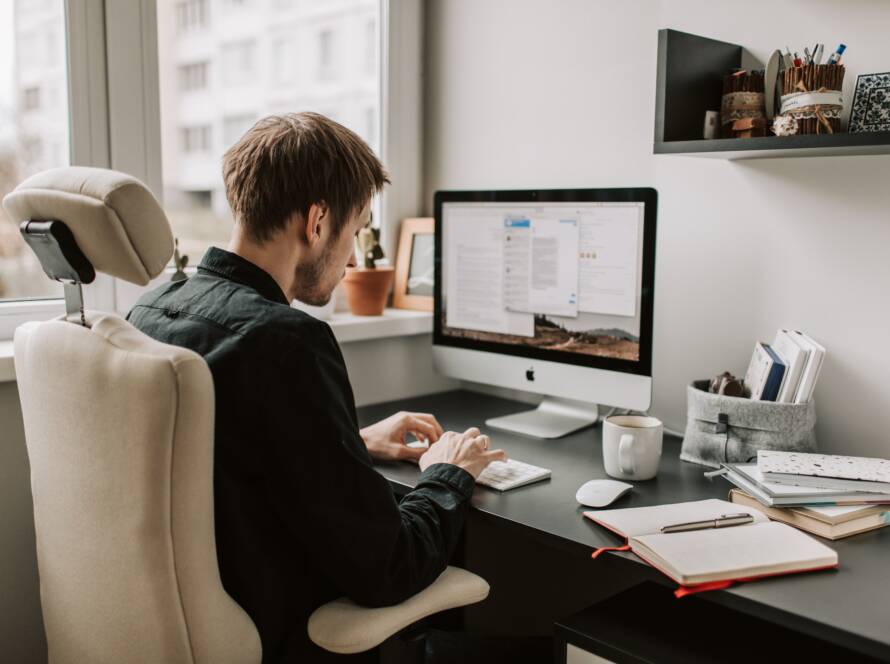We have integrated Open AI content generation functionality into our themes. It means that you can use ChatGPT right through your WordPress dashboard and save your time, while creating content for pages, posts and Custom Post Types (Services, Team, Portfolio, Testimonials), generate images right through WordPress Media Library Selector popup. Moreover, you can let your visitors generate images/text or communicate with OpenAI via live chat (ask questions and get answers on any topics) directly from your website (if you have inserted the corresponding shortcodes to your web page). This add-on is still in development. New features will come soon.
Before you start, please navigate to Theme Panel (WP Dashboard) > ThemeREX Addons and find “AI helper” section. Here you can insert your own Open AI and Stabble Diffusion API tokens, choose the models for generating images, and specify the limitations for your customers to generate images/text from your website or set the limitations for chat requests (if you have inserted AI image/text generator form or AI chat to your web page). It’s a PAID service from Open AI!
Links for generating tokens:
Open AI – https://beta.openai.com/account/api-keys;
Stabble Diffusion – https://stablediffusionapi.com/settings/api;
Open AI Settings
Open AI token – Specify a real token to use the OpenAI API functionality. Please follow this link to generate your token from your personal account, if needed.
The rest settings appear if the AI token is entered.
Open AI model – Choose a model to use with OpenAI API.
Temperature – Select a temperature to use with OpenAI API queries. It describes the level of randomness. O – less random, 2 – creative, but more random.
Stabble Diffusion Settings
If the Open AI models for generating images are not enough for you, you can use Stable Diffusion image generation models. Just enter your own Stabble Diffusion token and set the available parameters. By default, we have activated 10+ models, though you can easily add new ones. The number of activated models is unlimited.
Stabble Diffusion token – Specify a real token to use the Stabble Diffusion API. You can generate a token in your personal account using the link.
The rest settings appear if the AI token is entered.
Guidance scale – This is a scale for classifier-free guidance.
Interference steps – Specify the number of denoising steps. Available values: 21, 31, 41, 51.
List of available models – Add the required models for generating images. Specify ids and names (titles) for each new model. A complete list of available models (with their ids and titles) can be found at https://stablediffusionapi.com/models.
This list with Stabble Diffusion models will appear in “AI Helper Image Generator” Gutenberg block or Elementor widget (“ThemeREX Addons Elements” group) and in WordPress Media Library Selector popup.
Shortcode IGenerator
“AI Helper” Add-on allows you to displays an image generator form on your web page, using “AI Helper Image Generator” Gutenberg block or Elementor widget (“ThemeREX Addons Elements” group).
Use limits – If enable, use limits (per hour and per visitor) when generating images.
Images per 1 hour – The number of images all visitors can generate in 1 hour.
Requests from 1 visitor – The quantity of allowed requests from 1 visitor during 1 hour.
Shortcode TGenerator/AI Chat
You can insert a text generator form and AI chat right to your web page, using “AI Helper Text Generator” and “AI Helper Chat” Gutenberg blocks or Elementor widgets (“ThemeREX Addons Elements” group). Thus, your visitor can generate text, headings, manipulate with the text, as well as communicate with OpenAI via live chat (ask questions and get answers on any topics) directly from your website.
Temperature – Choose a temperature to use with OpenAI API queries. It describes the level of randomness. O – less random, 2 – creative, but more random.
Use limits – If enable, use limits (per request, per hour and per visitor) when generating text or chatting.
Max. tokens per 1 request – The quantity of tokens used per one request to the API.
Requests per 1 hour – The number of requests processed for all visitors during 1 hour.
Requests from 1 visitor – The quantity of allowed requests from 1 visitor during 1 hour.
Currently, Open AI Helper can:
Create content for a post, page or available CPT post (Services, Team, Portfolio, Testimonials) through Gutenberg page builder. It can generate post content, title, excerpt, as well as help you correct text fragment: make it longer, shorter, summarize, translate, explain and much more.
If you want to make the process of assembling content more efficient, open your post, page or available CPT post and find “TRX Addons AI Helper” tab in the right panel. Enjoy using Open AI technologies.
Please view our video tutorial for more information about generating/customizing content with AI Helper.